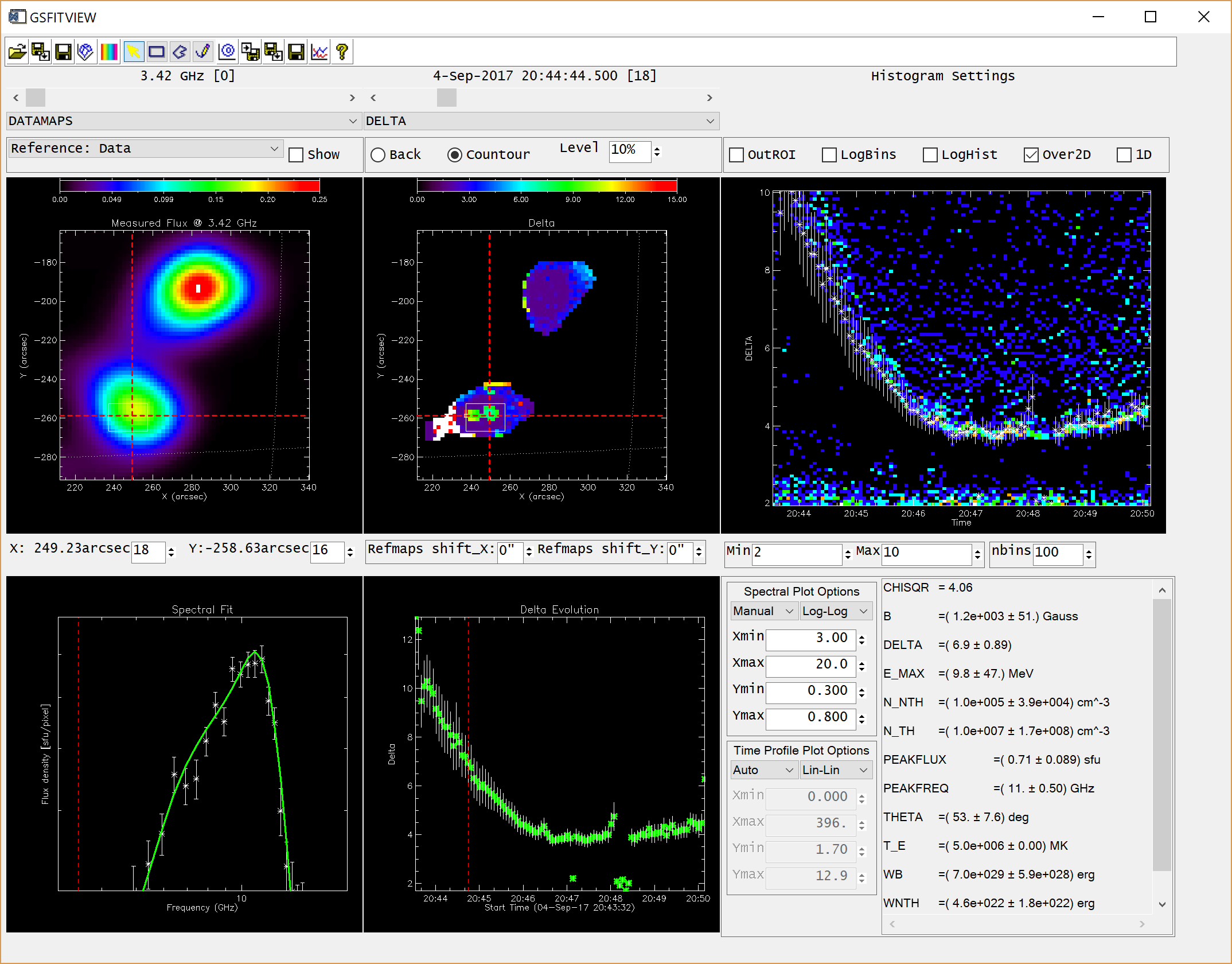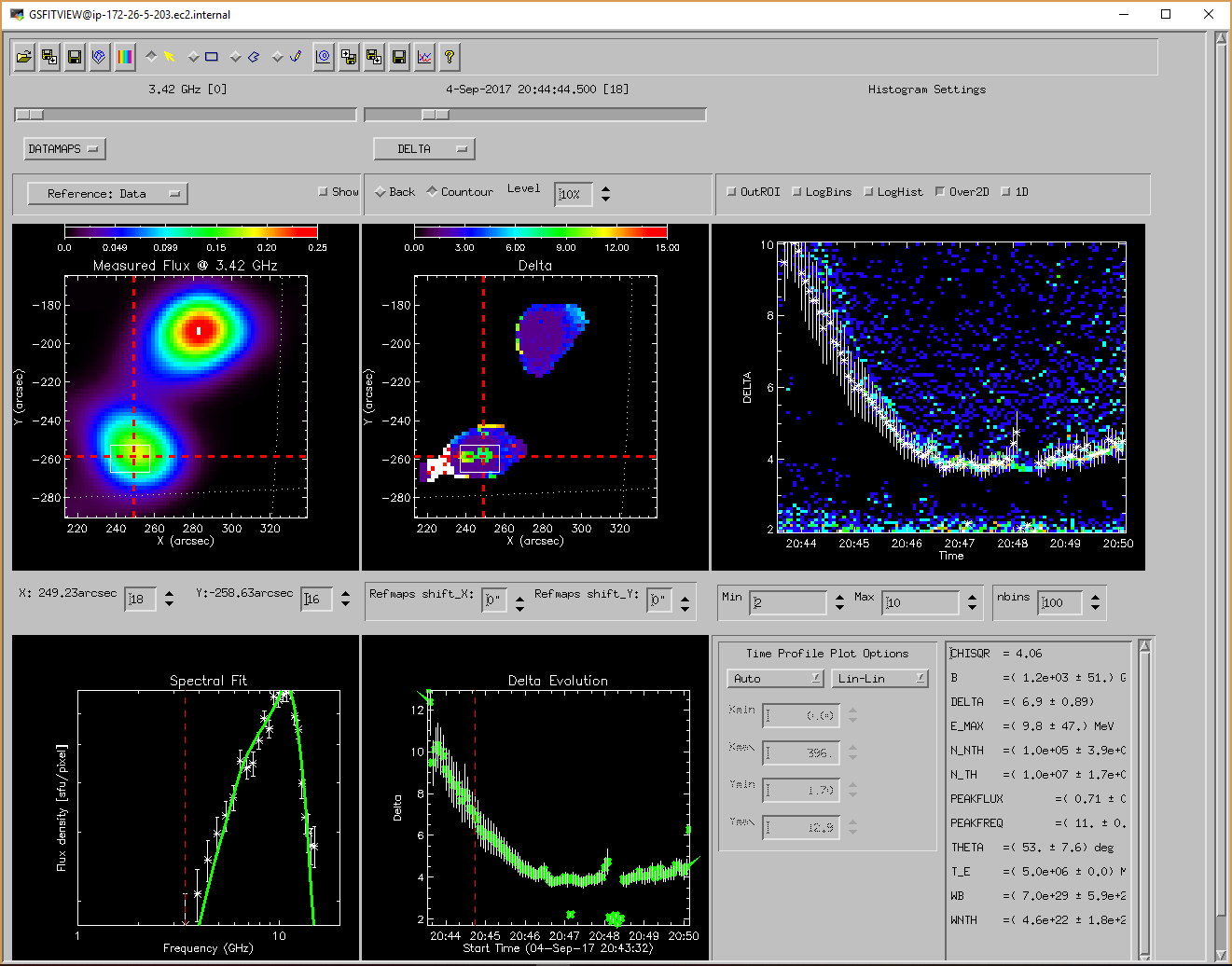GSFITVIEW GUI Organization and Functionality: Difference between revisions
Jump to navigation
Jump to search
| Line 4: | Line 4: | ||
'''To get installation instructions for the IDL GSFIT package, please follow [http://www.ovsa.njit.edu/wiki/index.php/EOVSA_Data_Analysis_Tutorial#GSFIT_Installation_on_Your_Own_Machine this link]''' | '''To get installation instructions for the IDL GSFIT package, please follow [http://www.ovsa.njit.edu/wiki/index.php/EOVSA_Data_Analysis_Tutorial#GSFIT_Installation_on_Your_Own_Machine this link]''' | ||
=Launching the GSFITVIEW GUI Application= | ==Launching the GSFITVIEW GUI Application== | ||
The GSFITVIEW GUI application may be launched as follows | The GSFITVIEW GUI application may be launched as follows | ||
<pre> | <pre> | ||
| Line 14: | Line 14: | ||
File:GSFITVIEWunix.png | File:GSFITVIEWunix.png | ||
]</gallery> | ]</gallery> | ||
=GSFITVIEW GUI Help= | =GSFITVIEW GUI Help= | ||
The GSFITVIEW GUI is organized as follows: | The GSFITVIEW GUI is organized as follows: | ||
Revision as of 20:23, 10 May 2019
GSFITVIEW Installation
GSFITWIEW is part of the GSFIT IDL Package
To get installation instructions for the IDL GSFIT package, please follow this link
Launching the GSFITVIEW GUI Application
The GSFITVIEW GUI application may be launched as follows
IDL> gsfitview [,gsfitmaps]
where the optional gsfitmaps argument is an IDL data and parameter map structure produced by the GSFIT or GSFITCP applications.
GSFITVIEW GUI Help
The GSFITVIEW GUI is organized as follows:
- Menu Toolbar
- Data Map Display Panel and related options controls
- Fit Parameter Map Display Panel and related options controls
- Spectral Fit Plot Panel and related options controls
- Parameter Lightcurve Plot Panel and related options controls
- Parameter Histogram Plot Panel and related options controls
- Selected Fit Parameter Listing Panel
GSFITVIEW Menu Toolbar
The GSFITVIEW Menu Toolbar implements the following actions