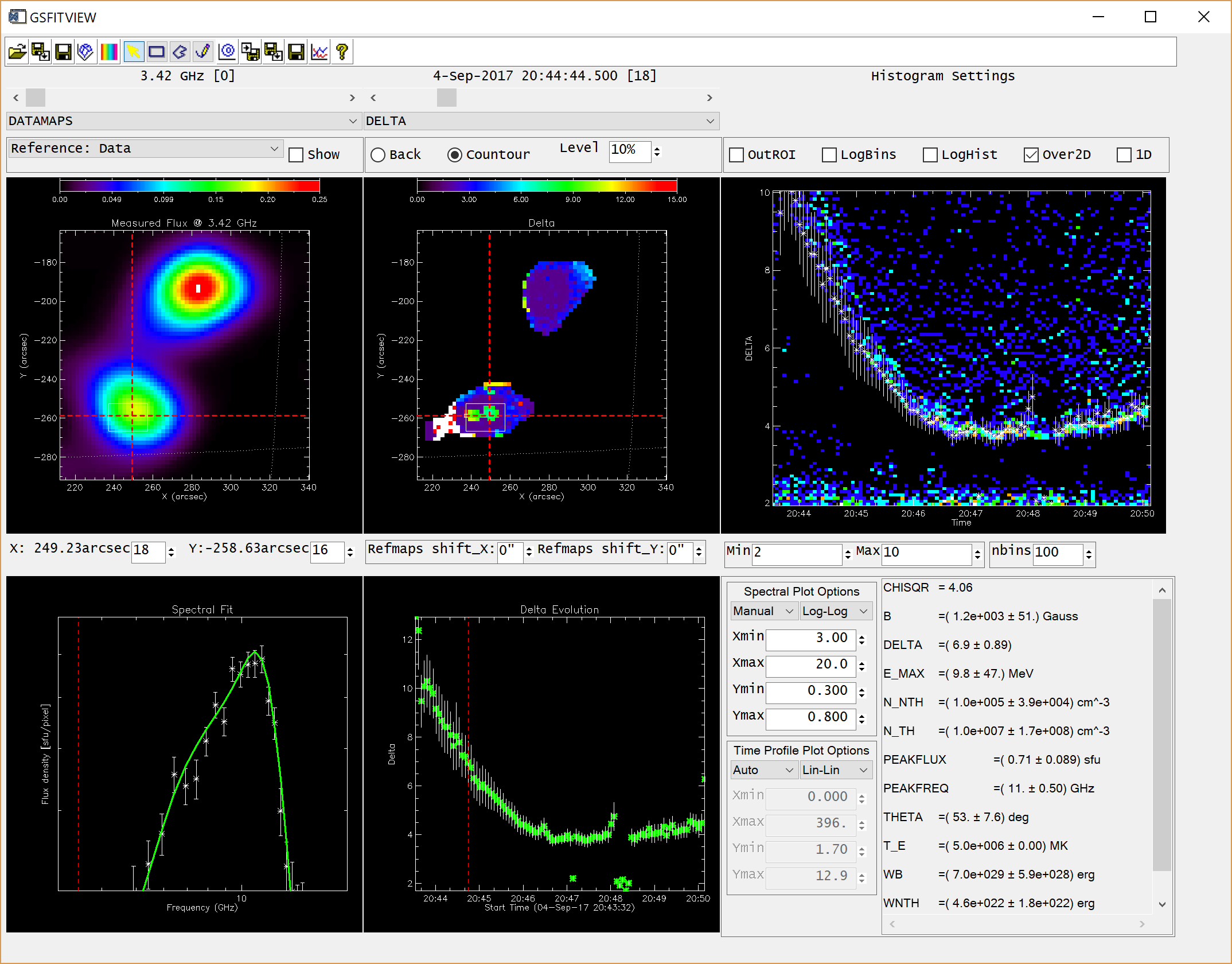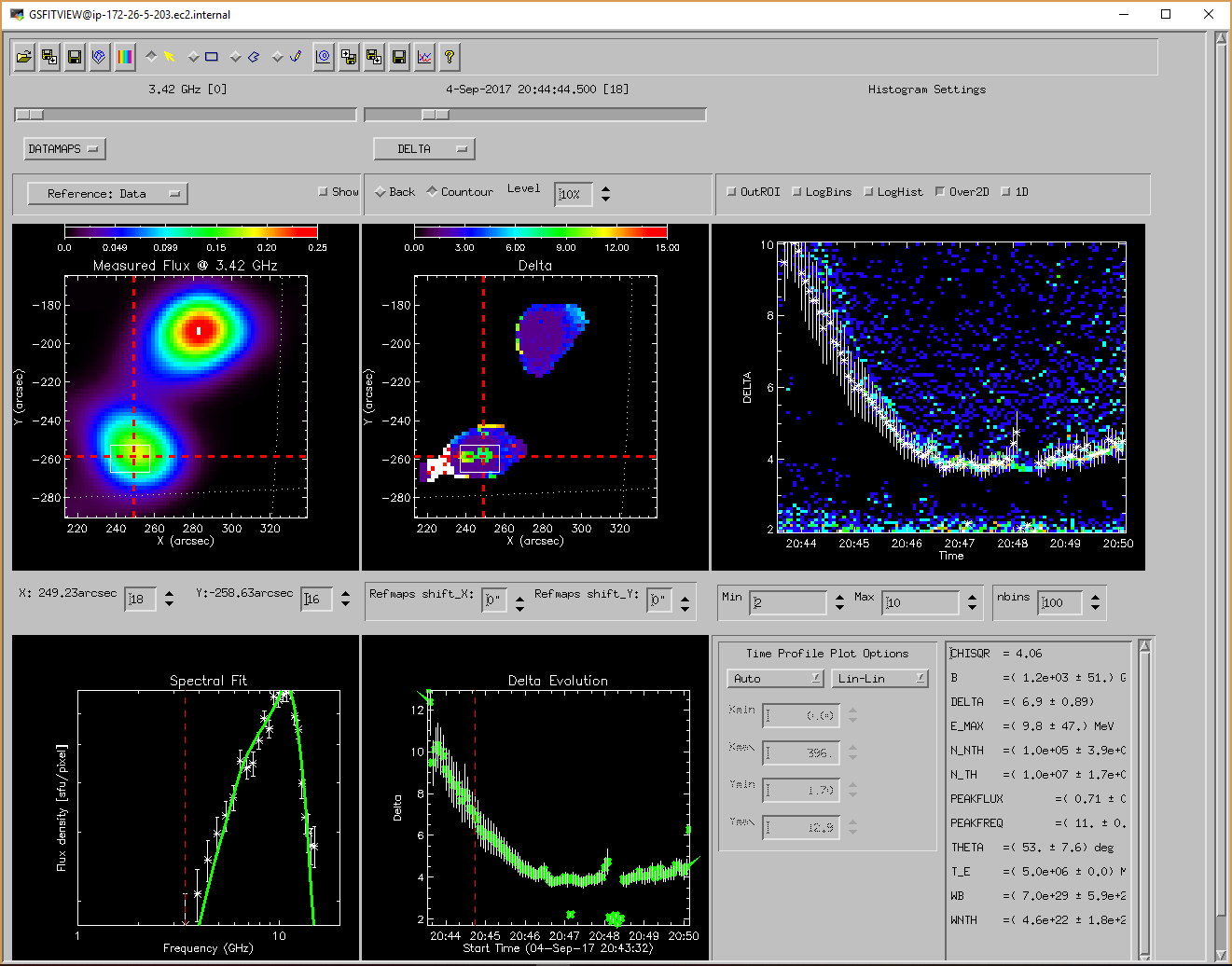GSFITVIEW Help
GSFITVIEW Installation
GSFITWIEW is part of the GSFIT IDL Package
To get installation instructions for the IDL GSFIT package, please visit the GSFIT Installation page.
Launching the GSFITVIEW GUI Application
The GSFITVIEW GUI application may be launched as follows
IDL> gsfitview [,gsfitmaps]
where the optional gsfitmaps argument is either the filename of an IDL *.sav file containg a GSFIT Parameter Map Cube structure produced by the GSFIT or GSFITCP applications, or an already restored such structure.
The GSFITVIEW GUI is organized as follows:
- Menu Toolbar
- Data Map Display Panel and related options controls
- Fit Parameter Map Display Panel and related options controls
- Spectral Fit Plot Panel and related options controls
- Parameter Lightcurve Plot Panel and related options controls
- Parameter Histogram Plot Panel and related options controls
- Selected Fit Parameter Listing Panel
GSFITVIEW Menu Toolbar
The GSFITVIEW Menu Toolbar contain the following actionable elements:
 Upload GSFIT Parameter Map Cube
Upload GSFIT Parameter Map Cube
Use this button to restore an IDL *.sav containg a GSFIT Parameter Map Cube structure exported from GSFIT. To learn more about the GSFIT output data format of this structure, please visit GSFIT Data Format
 Import Fit List
Import Fit List
Use this button to restore a native GSFIT/GSFITCP *.log file containg a list of pixel fit solutions saved in this format by GSFIT, or sequentially logged into by GSFITCP at runtime. NOTE: Although such GSFIT/GSFITCP may appear to be traditional IDL *.sav, attempting to restore them via IDL command line using the native RESTORE procedure would only recover the first record logged in the file. To recover the full information stored in such files one may use one of the two support routines that are part of the GSFIT package
IDL> fitlist=gsfit_log2list('gsfitcp.log')
% Compiled module: MULTI_RESTORE.
% RESTORE: Portable (XDR) SAVE/RESTORE file.
% RESTORE: Save file written by gnita@baozi.hpcnet.campus.njit.edu, Fri Mar 1 18:15:09 2019.
% RESTORE: IDL version 8.5 (linux, x86_64).
% RESTORE: Restored variable: HEADER.
% RESTORE: Restored variable: TEMPLATE.
% RESTORE: Restored variable: HINT.
% RESTORE: Restored variable: KEY.
% RESTORE: Restored variable: XDR.
% GSFIT_LOG2LIST: Restoring 409599 additional records
IDL> help,fitlist
FITLIST STRUCT = -> <Anonymous> Array[409600]
IDL> help,fitlist,/str
** Structure <21fed180>, 24 tags, length=504, data length=504, refs=2:
X LONG 67
Y LONG 42
T LONG 0
FMIN INT 0
FMAX INT 23
DATA FLOAT Array[30]
ERRDATA FLOAT Array[30]
SPECFIT FLOAT Array[30]
N_NTH DOUBLE 0.00000000
ERRN_NTH DOUBLE 0.00000000
B DOUBLE 0.00000000
ERRB DOUBLE 0.00000000
THETA DOUBLE 0.00000000
ERRTHETA DOUBLE 0.00000000
N_TH DOUBLE 0.00000000
ERRN_TH DOUBLE 0.00000000
DELTA DOUBLE 0.00000000
ERRDELTA DOUBLE 0.00000000
E_MAX DOUBLE 0.00000000
ERRE_MAX DOUBLE 0.00000000
T_E DOUBLE 0.00000000
ERRT_E DOUBLE 0.00000000
CHISQR DOUBLE 0.00000000
RESIDUAL DOUBLE 0.00000000
IDL> maps=gsfit_log2map(file) % RESTORE: Portable (XDR) SAVE/RESTORE file. % RESTORE: Save file written by gnita@baozi.hpcnet.campus.njit.edu, Fri Mar 1 18:15:09 2019. % RESTORE: IDL version 8.5 (linux, x86_64). % RESTORE: Restored variable: HEADER. % RESTORE: Restored variable: TEMPLATE. % RESTORE: Restored variable: HINT. % RESTORE: Restored variable: KEY. % RESTORE: Restored variable: XDR. % GSFIT_LOG2LIST: Restoring 409599 additional record IDL> help,map ** Structure <1fe1b690>, 28 tags, length=189883336, data length=189666533, refs=1: FITMAPS STRUCT -> <Anonymous> Array[30, 100] DATAMAPS STRUCT -> <Anonymous> Array[30, 100] ERRMAPS STRUCT -> <Anonymous> Array[30, 100] N_NTH STRUCT -> <Anonymous> Array[100] ERRN_NTH STRUCT -> <Anonymous> Array[100] B STRUCT -> <Anonymous> Array[100] ERRB STRUCT -> <Anonymous> Array[100] THETA STRUCT -> <Anonymous> Array[100] ERRTHETA STRUCT -> <Anonymous> Array[100] N_TH STRUCT -> <Anonymous> Array[100] ERRN_TH STRUCT -> <Anonymous> Array[100] DELTA STRUCT -> <Anonymous> Array[100] ERRDELTA STRUCT -> <Anonymous> Array[100] E_MAX STRUCT -> <Anonymous> Array[100] ERRE_MAX STRUCT -> <Anonymous> Array[100] T_E STRUCT -> <Anonymous> Array[100] ERRT_E STRUCT -> <Anonymous> Array[100] CHISQR STRUCT -> <Anonymous> Array[100] RESIDUAL STRUCT -> <Anonymous> Array[100] PEAKFLUX STRUCT -> <Anonymous> Array[100] ERRPEAKFLUX STRUCT -> <Anonymous> Array[100] PEAKFREQ STRUCT -> <Anonymous> Array[100] ERRPEAKFREQ STRUCT -> <Anonymous> Array[100] WB STRUCT -> <Anonymous> Array[100] ERRWB STRUCT -> <Anonymous> Array[100] WNTH STRUCT -> <Anonymous> Array[100] ERRWNTH STRUCT -> <Anonymous> Array[100] HEADER STRUCT -> <Anonymous> Array[1]
 Select Color Table
Select Color Table
Use this button to select a color table for displaying the microwave maps and spectra. GSFITVIEW uses as default the IDL color table #39 (Rainbow+White)
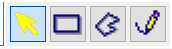 Select Mouse Mode
Select Mouse Mode
Use this set of mutual exclusive radio buttons to switch between four modes of mouse tool operation. Due to the fact that the two map display area are synchronized, any mouse actions performed on any of the map plot areas are automatically replicated on the other one.
- FOV/Pixel Selection Mode: Use this mouse mode to concomitantly zoom in and out the field of view (FOV) of the data and parameter maps, or to select the pixel coordinates for which the data spectrum and the GSFIT solution are displayed in the Spectral Fit panel.
- To zoom in, press, hold, move, and release the left mouse button to select the desired rectangular FOV (rubber-band selection process). To revert to the full FOV, use a single left-button click on any of the two map plots.
- Use a mouse right-click on any of the two map plots to make a pixel selection. The currently selected pixel is indicated by a set of horizontal and vertical dotted lines on both panels. Alternatively, the pixel may be selected using the Cursor X and Cursor Y numerical controls located below the data map plot area.
- Rectangular ROI Selection Mode: Use this mouse mode to define a rectangular region of interest (ROI) through a left button rubber-band selection process. The selected ROI is preserved and displayed as long it is not replaced by another ROI selection, or deleted by a single left button click.
- Polygonal ROI Selection Mode: Use this mouse mode to define the vertices of polygonal ROI through a series of sequential left button clicks. To finalize the process, use a right button click to define the last vertex, which will be automatically connected with the first one. The selected ROI is preserved and displayed as long it is not replaced by another ROI selection, or deleted by a single left button click.
- Free-hand ROI Selection Mode: Use this mouse mode to define an arbitrarily shaped ROI contour through a continues movement of the mouse cursor while the left button is pressed. To finalize the process, release the left button to define the last vertex of the countour, which will be automatically connected with the first one. The selected ROI is preserved and displayed as long it is not replaced by another ROI selection, or deleted by a single left button click.
 Set Contour ROI
Set Contour ROI
Use this button to select as a ROI the user-defined contour overlaid on the data and parameter maps, if any.
 Save ROI
Save ROI
Use this button to save to an IDL file the current ROI selection as a set of two arrays, xroi and yroi, containing its vertex heliocentric coordinates.
 Restore ROI
Restore ROI
Use this button to import from an IDL file a set of xroi and yroi ROI vertex coordinates previously saved by GSFIT or GSFITVIEW, or generated by alternative means.